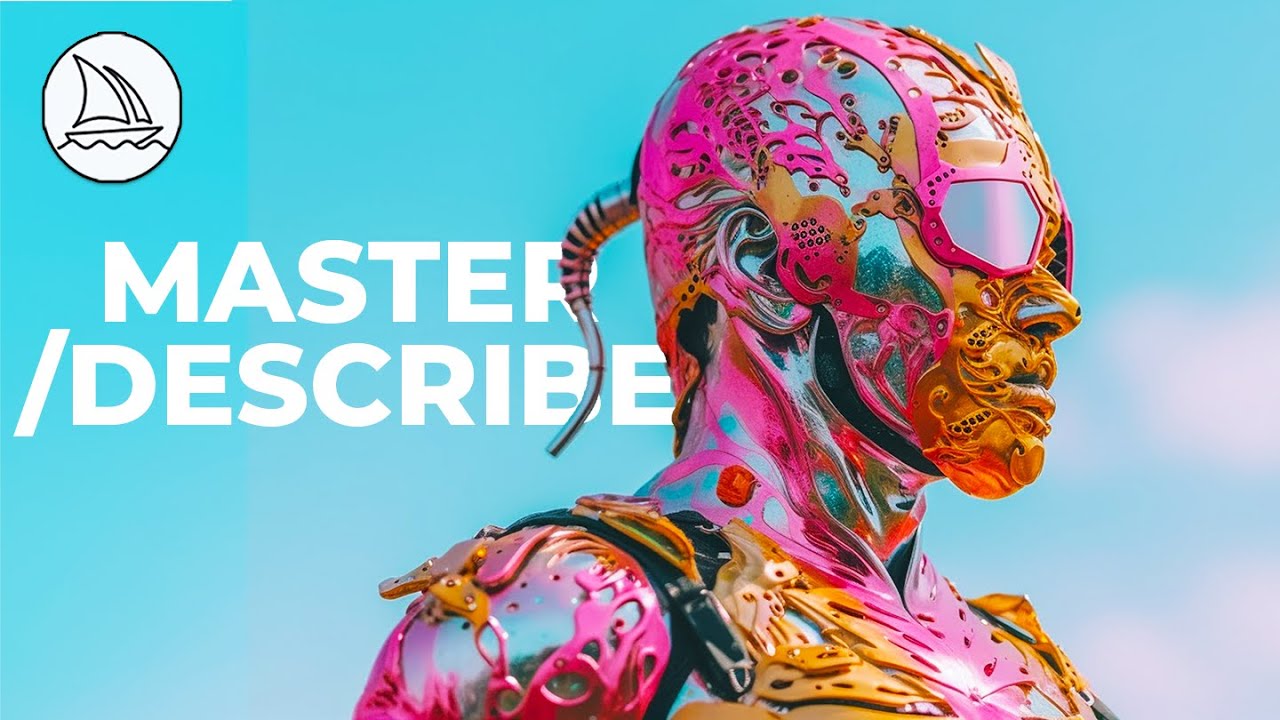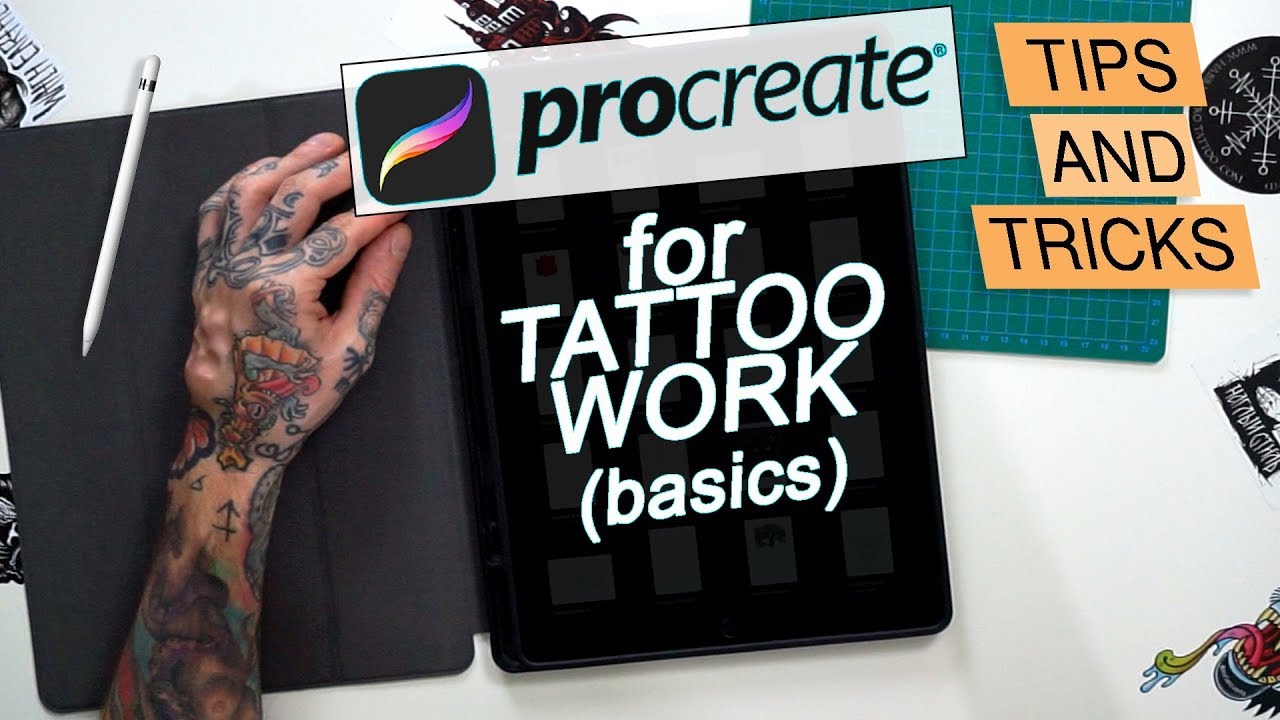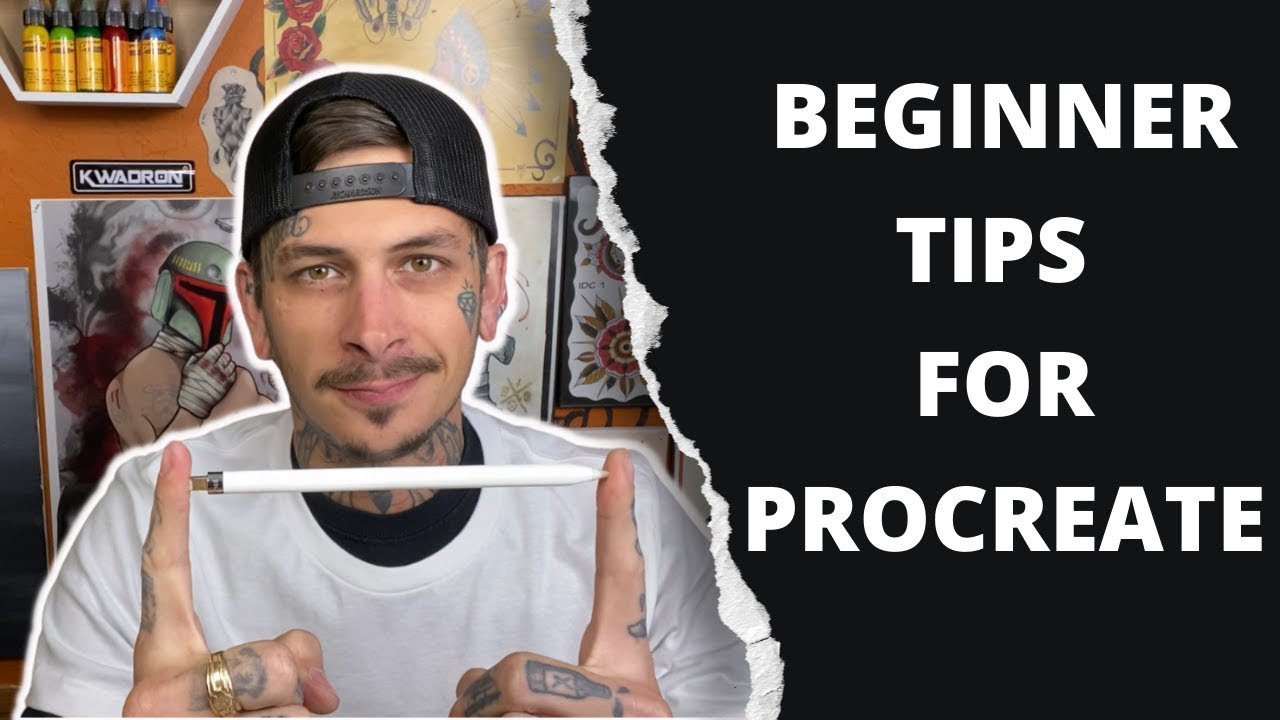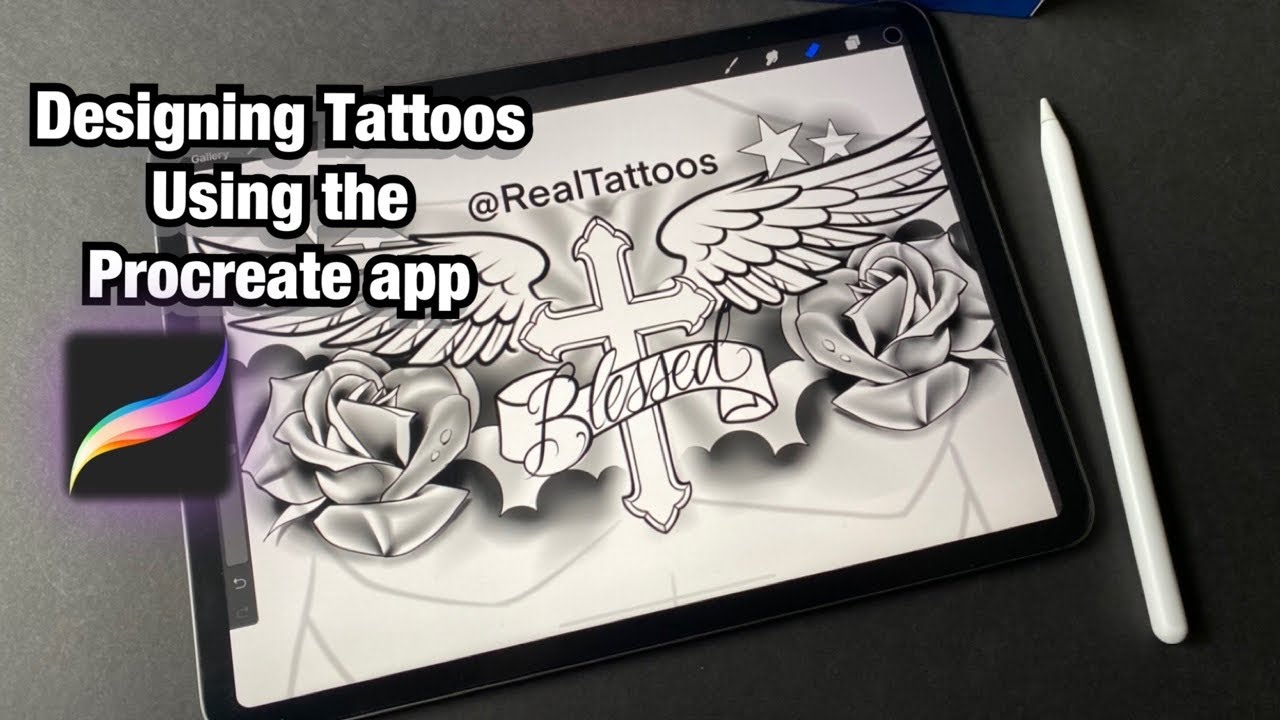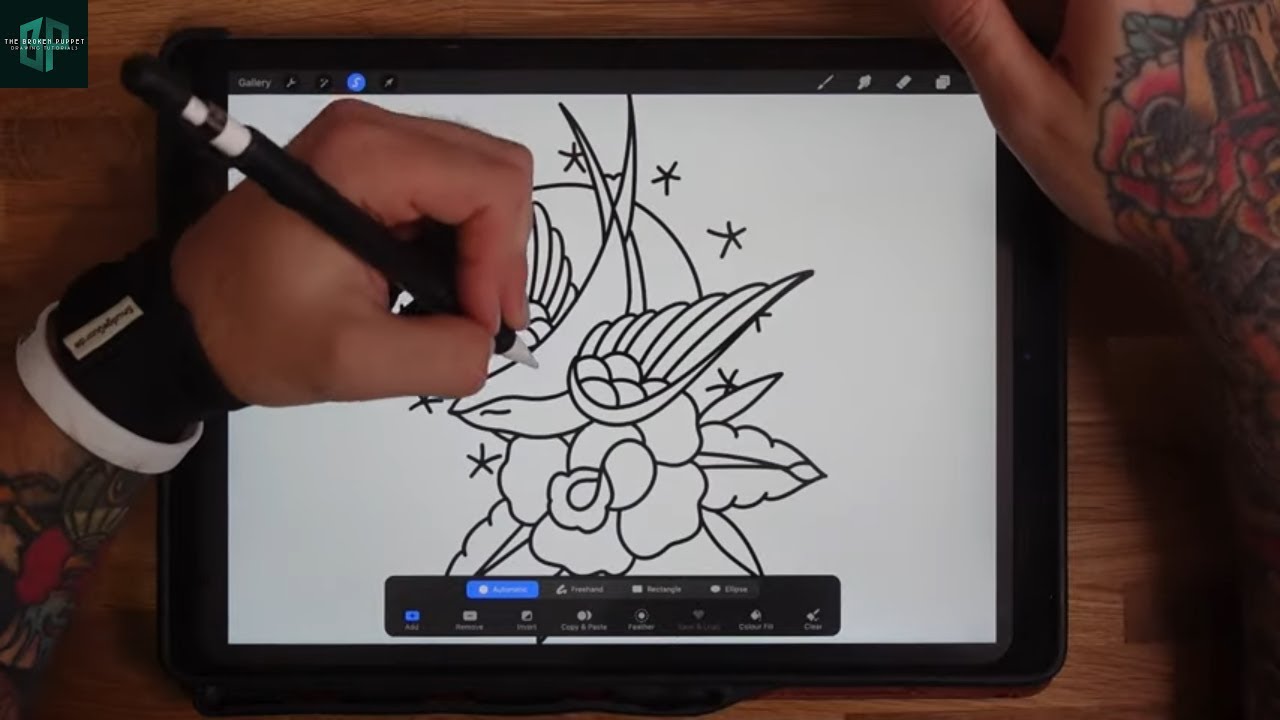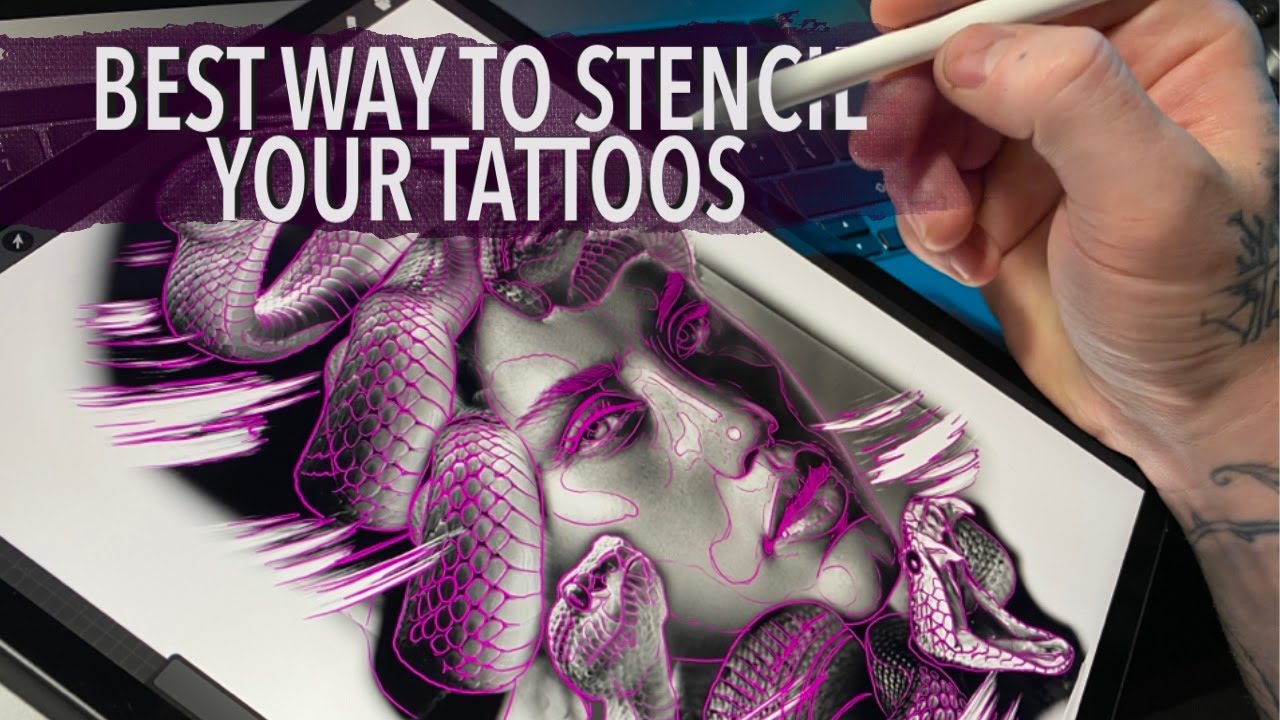What is Midjourney?
Midjourney is an exciting AI art-generating app that allows creators to build images based on language prompts.
Midjourney is very similar in many ways to ChatGPT in that you can enter in prompts to get your desired results, but there are many key differences in terms of the exact ways that prompts should be entered and the vast array of specialty prompts that Midjourney has available. Using Midjourney is an art in itself.
After entering in specific prompts by using the tag /imagine, the app will create several versions of output for you. You can then choose to upscale a particular version of an image or images, or you can choose to create different versions entirely of a specific image or images. You can also ask it to regenerate its entire output.
Midjourney has applications for everyone from people who own etsy shops to marketing managers to web designers to artists, and beyond.
There are many amazing creators out there who provide exceptional resources for this app.
It is available on Discord. Simply visit: discord.com/invite/midjourney. Download the Discord app to design on your phone, and view and download your designs from your account on midjourney.com.
Get Midjourney
Create beyond your imagination and wow your audience. Midjourney is available on Discord. To get started, simply visit: discord.com/invite/midjourney.
Download the Discord app to design on your phone, and view and download your designs from your account on midjourney.com.
Midjourney v5.2 is here! Watch videos.
Midjourney for Beginners
Here are some great videos to help you get started creating with Midjourney!
Let us know how you use Midjourney and feel free send us channel recommendations.
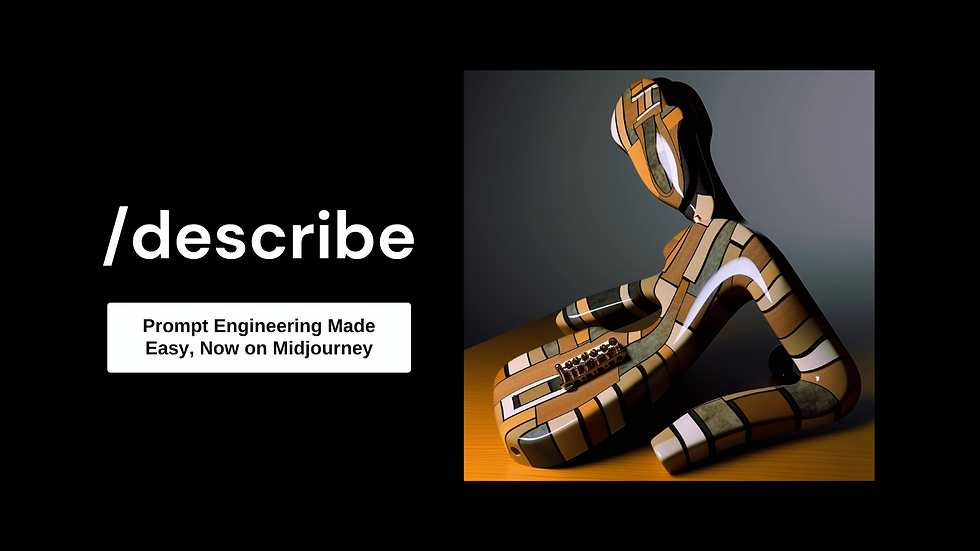
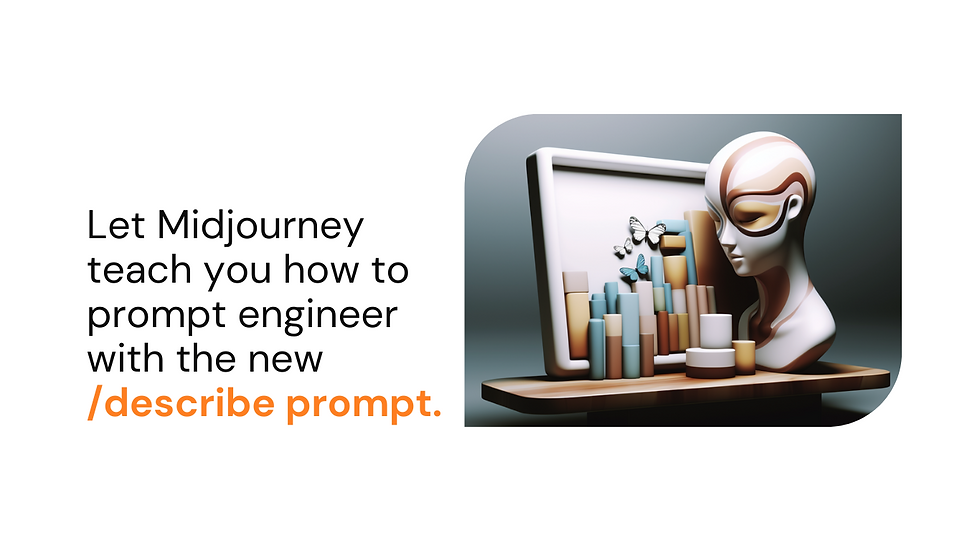
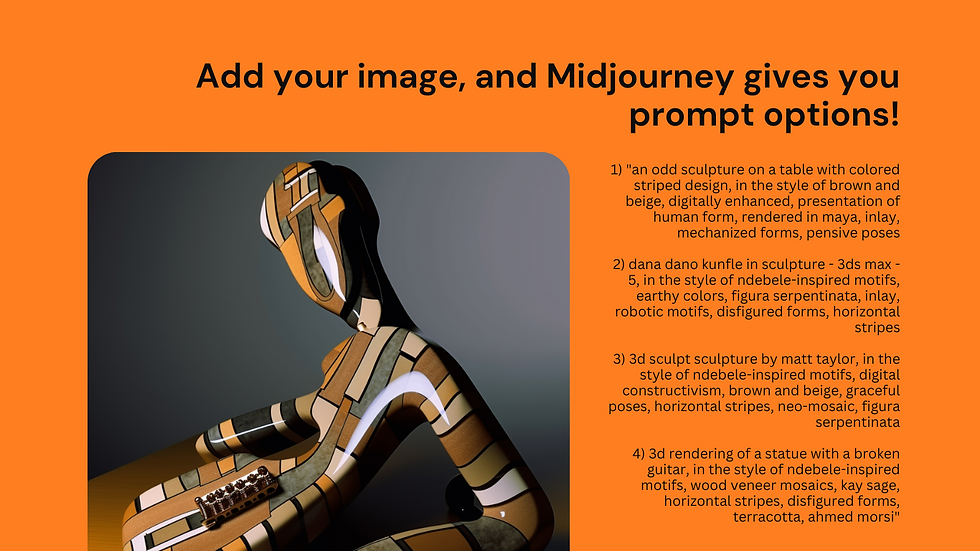
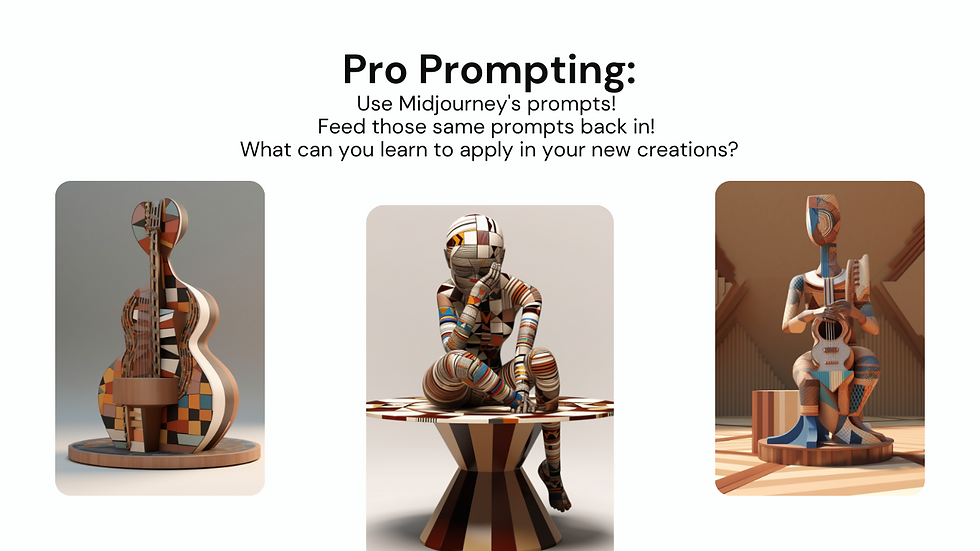

Creating with ChatGPT + MidJourney
ChatGPT + Midjourney




Artificial intelligence tools give us new and exciting ways to create, innovate, and problem solve.
Tattoo design is just one example of how different tech platforms like Midjourney and Procreate can be used together.
Use ChatGPT and Midjourney together to save time and generate compelling, eye-catching results.
Created on Midjourney
TATTOO DESIGNS
We have picked one of our favorite use cases for Midjourney to show you one of its infinite possibilities for both content creation and monetization.
We used Midjourney to develop these tattoo designs. To learn more about Midjourney prompts, watch the beginner videos linked below or visit: https://docs.midjourney.com/docs/prompts